Most of the malware today are very smart. To hide the malicious files that they have created on the computer, they just change their attributes to hidden and then they disable Tools>Folder Options, so that you can never make those files visible.
So here’s how to enable folder options again,
Step 1. First open the registry editor (Go to start>run and type regedit and press enter).
Step 2. Now there are two possibilities,
Case 1. Registry Editor opens. If this is the case then go to Step 3.
Case 2. You get the error message that “Registry editing has been disabled by your administrator”. This means that the malware on your computer has disabled the registry editor as well. To enable the registry editor again, follow the steps mentioned in this article.
Step 3. Navigate to the following keys one by one,
HKEY_CURRENT_USERSoftwareMicrosoftWindowsCurrent VersionPoliciesExplorer
HKEY_LOCAL_MACHINESoftwareMicrosoftWindowsCurrent VersionPoliciesExplorer
and find out if there is a DWORD value named NoFolderOptions in the right side pane. If it exists then simply delete it.
That’s it. Now you can check that the Tools>Folder Options has been enabled again.
So here’s how to enable folder options again,
Step 1. First open the registry editor (Go to start>run and type regedit and press enter).
Step 2. Now there are two possibilities,
Case 1. Registry Editor opens. If this is the case then go to Step 3.
Case 2. You get the error message that “Registry editing has been disabled by your administrator”. This means that the malware on your computer has disabled the registry editor as well. To enable the registry editor again, follow the steps mentioned in this article.
Step 3. Navigate to the following keys one by one,
HKEY_CURRENT_USERSoftwareMicrosoftWindowsCurrent VersionPoliciesExplorer
HKEY_LOCAL_MACHINESoftwareMicrosoftWindowsCurrent VersionPoliciesExplorer
and find out if there is a DWORD value named NoFolderOptions in the right side pane. If it exists then simply delete it.
That’s it. Now you can check that the Tools>Folder Options has been enabled again.
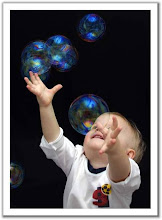
No comments:
Post a Comment